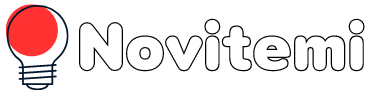декември 14, 2009, Написано от Kalin4y в 20:49
Последно време до мен достига въпроса „Как прави публичен чат в Skype 4 (новият скайп)?“. Тази функционалност е премахната в последните версии на Skype, за разлика от Skype 3 версиите. Тук вече има дефинирани групи.
Започнете групова дискусия, както си я водите с всеки един абонат, след което въведете следната команда в прозореца с дискусията /get uri. По този начин ще получите линка/връзката на дискусията. Имате възможност да я поставяте по сайтове, социални мрежи, форуми и т.н.
За по-лесно използване, може да се доверите на тази форма за генериране на бутони на самият Skype.
Следва да разрешите на всеки един желаещ да влиза автоматично във вече създадената дискусия. За целта, пак в прозорчето за писане, въвеждаме следната команда /set options +JOINING_ENABLED. Тази команда е задължителна за въвеждане, защото без нея никой няма да може да влиза свободно в чата.
С командата /get options може да проверите какви са текущите настройки на създаденият вече публичен чат.
Имате възможност да споделяте последните 400 съобщения или не по-стари от 2 седмици, на всички нови участници в чата. За целта използваме командата /set options +HISTORY_DISCLOSED.
Всяка една от командите има + и -. С + отпред е активирате, а с – е деактивирате.
Ето ги и всички налични команди за Skype 4:
Command Description
/me [action] Describes an action of the user by printing his name followed by the action.
/help Shows a list of available commands. It’s incomplete but helps with general administrating tasks.
/add [skypename] Adds the user skypename to the chat.
/leave Leave the current chat (only if not creator).
/topic [newTopic] Sets a new topic to the chat.
/find [text] Looks for text in the chat history.
/fa or / Repeats the last search.
/alertson or /alertson [text] „/alertson text“ sets the skype notification to occour on special text in messages. „/alertson“ resets it to the default. If an alert is set, every instance of the text will be highlighted in the chat window for easier detection of the alerting lines.
/alertsoff Turns off all notifications for this chat.
/history Loads the complete chat history into the active chat window.
/htmlhistory Generates a HTML file of the chats history and opens it in the browser. Skype 4: not iplemented in this version yet.

/clear Clears the chat window.
/info Shows number and limit of chat participants.
/call [skypename] Opens a call to skypename.
/goadmin Enters the administration mode of the chat (only if creator) and adds a small text „Creator“ to the user-icon in the chat. I didn’t find so far a way to leave this mode again. According to the Skype documentation the only effect is the „Creator“ tag but I’m not so sure about that.
/get creator Shows the creator of this chat.
/get role Shows the current role of the user.
/whois [skypename] Shows some info of the user skypename, for example the current role.
/setrole [skypename] MASTER | HELPER | USER | LISTENER Sets roles of chat members. See below for more info.
/kick [skypename] Removes skypename from the chat.
/kickban [skypename] Removes skypename from the chat and bans him.
/get guidelines Shows the guidelines of this public chat.
/set guidelines [text] Sets the guidelines of this public chat.
/get options Shows the current active options for this chat.
/set options [[+|-]flag] Sets options for this chat, see below for more info.
/get [creator|masters|helpers|users|listeners] Shows a list of users in the particular role.
/setpassword [password] [hint] Sets a password for this public chat, no spaces allowed, and also a password hint in the same command.
/clearpassword Removes the password for this public chat.
/set pasword_hint [text] Sets a password hint for this public chat.
/get password_hint Shows the password hint for this public chat.
/set password [text] Sets a password for this public chat, no spaces allowed.
/set banlist [[+|-]mask] Bans members from this public chat.
/get banlist Shows all users which are banned to this public chat.
/set allowlist[[+|-]mask] Allows members to this public chat.
/get allowlist Shows all users which are allowed to this public chat.
/get uri Skype 4: Gets the URI link for this public chat which can then be sent to contacts or embedded in webpages.
/eggy ? Has been rumoured as easter-egg but seems to have no effect at all (at least not in recent versions of Skype).
Chat roles and privileges
Straight from the Skype API Documentation.
Role Description
CREATOR Member who created the chat. There can be only one creator per chat. Only creator can promote other members to masters.
MASTER Also known as chat hosts. Masters cannot promote other people to masters.
HELPER A semi-privileged member. Helpers will not be affected by the USERS_ARE_LISTENERS option. Helpers cannot promote or demote other members.
USER Regular members who can post messages into the chat.
LISTENER A demoted member who can only receive messages but not post anything into the chat.
APPLICANT A member waiting for acceptance into the chat. Member cannot be demoted to applicants once they have been accepted.
Chat options
These options are also from the Skype API, I had no chance to test these so far.
Option Description
JOINING_ENABLED When this bit is off, new users cannot join the chat.
JOINERS_BECOME_APPLICANTS When this bit is on, new users will be able to join the chat but they will be unable to post or receive messages until authorized by one of the chat administrators (CREATOR or MASTER).
JOINERS_BECOME_LISTENERS When this bit is on, new users will be able to receive message in chat but unable to post until promoted to USER role. Basically a read-only flag for new users.
HISTORY_DISCLOSED When this bit is off, newly joined members can see chat history prior to their joining. Maximum amount of history backlog available is either 400 messages or 2 weeks of time, depending on which limit is reached first.
USERS_ARE_LISTENERS Read-only flag for chat members with USER role.
TOPIC_AND_PIC_LOCKED_FOR_USERS When this bit of options is off, USER level chat members can change chat topic and the topic picture.
USERS_ARE_WRITERS ? This appeared to me after setting and removing the USERS_ARE_LISTENERS in a chat, but I didn’t recognize some changed behavior to the standard.